OpenFX Text Integration for Filmworkz Nucoda and Phoenix
Changes
v1.1.1-37c6551- Added support for Filmworkz Phoenix 2024.1
v1.1.0-81c433a- Initial release for Filmworkz Nucoda 2024.1
Parameters
| ID | Label | Description |
|---|---|---|
size |
Size | Font size in pixels. |
strokeSize |
Stroke | Stroke size. |
letterSpace |
Letter spacing | Spacing between letters. |
lineSpace |
Line spacing | Spacing between lines. |
color |
Fill | The text fill color. |
strokeColor |
Stroke | The stroke fill color. |
wrap |
Word wrap | Wrap the lines to the desired width. |
halign |
Horizontal align | Horizontal text align. |
valign |
Vertical align | Vertical text align. |
style |
Style | Font family style. |
weight |
Weight | The weight field specifies how bold or light the font should be. |
stretch |
Stretch | Width of the font relative to other designs within a family. |
translate |
Translate | Enable translate. |
position |
Position | Custom position of the text layout, if translate is enabled. |
layoutWidth |
Custom Width | Set width for the text layout when using translate (custom position). Default (0) is the width of the text or source/project format. |
scale |
Scale | Scale the text layout. |
skewX |
Skew X | Skew the text layout (X). |
skewY |
Skew Y | Skew the text layout (Y). |
rotate |
Rotate | Rotate the text layout. |
name |
Select font | Select the font family to be used. |
font |
Font | Font family in use. |
text |
Text | The text that will be drawn. |
markup |
Markup | Parse text as markup |
file |
File | Import text or markup from file. |
reloadText |
Reload Text File | Reload Text File. |
Installation
Extract the contents of the TextOFX-Nucoda-VERSION-Windows-x64.zip file to a temporary location.
Automatic Installation
- Close Nucoda/Phoenix before proceeding.
- Open the extracted folder and double-click on
Setup.exe. - Follow the on-screen instructions to complete the installation.
- Launch Nucoda/Phoenix. TextOFX will be available as an effect under
Text/Text Generator.
Manual Installation
- Close Nucoda/Phoenix before proceeding.
- Copy
TextNucoda.ofx.bundlefrom the extracted folder intoC:\Program Files\Common Files\OFX\Plugins\. - Launch Nucoda/Phoenix. TextOFX should now be available as an effect under
Text/Text Generator.
Fonts
Nucoda/Phoenix will scan for new fonts on each launch.
Search locations:
C:\Windows\FontsC:\Users\USERNAME\AppData\Local\Microsoft\Windows\FontsC:\Users\USERNAME\.fonts
The font cache is stored in C:\Users\USERNAME\AppData\Local\fontconfig\cache.
TrueType fonts (TTF) are recommended.
Markup
TextOFX allows you to format text further using a simple markup language. This means you can easily make certain parts of your text bold, italic, smaller, bigger, or even change the font.
Examples
Simple Lower Thirds
Text input (remember to enable markup parameter):
<span font="Futura Bold 50">John Doe</span>
<span font="Futura Italic 25">Work title, at Company</span>
Result:
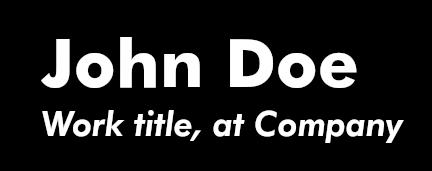
Attributes/Tags
The most general markup tag is <span>, then there are some convenience tags:
<b>- Bold<i>- Italic<s>- Strikethrough<u>- Underline
<span>
font=""- A font description string, such as “Sans Italic 12”. Note that any other span attributes will override this description. So if you have “Sans Italic” and also a
style=”normal”attribute, you will get Sans normal, not italic.
- A font description string, such as “Sans Italic 12”. Note that any other span attributes will override this description. So if you have “Sans Italic” and also a
size=""- Font size in 1024ths of a point, or in points (e.g. ‘12.5pt’), or one of the absolute sizes ‘xx-small’, ‘x-small’, ‘small’, ‘medium’, ‘large’, ‘x-large’, ‘xx-large’, or a percentage (e.g. ‘200%’), or one of the relative sizes ‘smaller’ or ‘larger’.
style=""- One of ‘normal’, ‘oblique’, ‘italic’.
weight=""- One of ‘ultralight’, ‘light’, ‘normal’, ‘bold’, ‘ultrabold, ‘heavy’, or a numeric weight.
variant=""- One of ‘normal’, ‘small-caps’, ‘all-small-caps’, ‘petite-caps’, ‘all-petite-caps’, ‘unicase’, ‘title-caps’.
stretch=""- One of ‘ultracondensed’, ‘extracondensed’, ‘condensed’, ‘semicondensed’, ‘normal’, ‘semiexpanded’, ‘expanded’, ‘extraexpanded’, ‘ultraexpanded’.
underline=""- One of ‘none’, ‘single’, ‘double’, ‘low’, ‘error’.
overline=""- One of ‘none’ or ‘single’.
strikethrough=""- ‘true’ or ‘false’ whether to strike through the text.
letter_spacing=""- Inter-letter spacing in 1024ths of a point.
allow_breaks=""- ‘true’ or ‘false’ to indicate whether breaking lines is allowed.
line_height=""- Overrides the line height. The value can be either a factor (< 1024) that is used to scale up the logical extents of runs or an absolute value (in 1024th of a point).
text_transform=""- Specifies how characters are transformed during shaping. The values can be ‘none’, ‘lowercase’, ‘uppercase’ or ‘capitalize’.
Support
For support inquiries use support at openfx dot no.